
If you’re wondering how to get your copy of Family Tree Maker 2024, you’re in the right place. We’ve put this guide together to walk you through everything you need to know—whether you’ve already placed an order or qualify for a free copy.
No need to stress or search all over the internet—we’ve laid out the steps clearly so you won’t be left with any confusion. Just follow the instructions below, and you’ll be downloading and installing FTM 2024 in no time.
How to Get Your Copy of Family Tree Maker 2024?
Note: These instructions are for customers who haven’t yet received their download links for the all-new Family Tree Maker 2024. This usually includes those who:
- Pre-ordered FTM 2024 before it was released
- Qualified for a free upgrade
If you purchased FTM 2024 after its release, you should have already received your download links. If that’s the case, you can skip ahead to the “Downloading and Installing” section.
Step 1: Check Your Email
Start by checking the inbox of the email account you used to place your order. Look for a message with the subject line:
“FTM 2024 HAS ARRIVED!”
Don’t see it? Be sure to check your Spam or Junk folders just in case it ended up there.
This email contains your personalized link to the FTM 2024 Upgrade Center.
Can’t find the email? No worries — you can also go directly to the Upgrade Center here.

Step 2: Visit the Upgrade Center
Once you’re at the Upgrade Center:
- Fill out the form with your details
- Click “Send”
If your information is correct, you’ll see a message that says:
“Thanks for Your Purchase of FTM 2024”
Click “Continue” to move forward.
Step 3: Choose Your Format
You’ll now see three options for how you’d like to receive FTM 2024:
- Download (included with your order)
- DVD + Download
- USB + Download
The Download option is already part of your order, but you can add a DVD or USB if you prefer having a physical copy. Just select the option that works best for you and click “Next.”

Step 4: (Optional) Family Pack License
On the next screen, you’ll see an optional Family Pack License. Click “Show Details” if you want to learn more before deciding whether to add it to your order.
Step 5: Browse the Gift Center
You’ll then be taken to the Family Tree Maker Gift Center. Feel free to browse any available offers. If something interests you, you can add it to your order.
Once you’re done, click “Next” to continue.
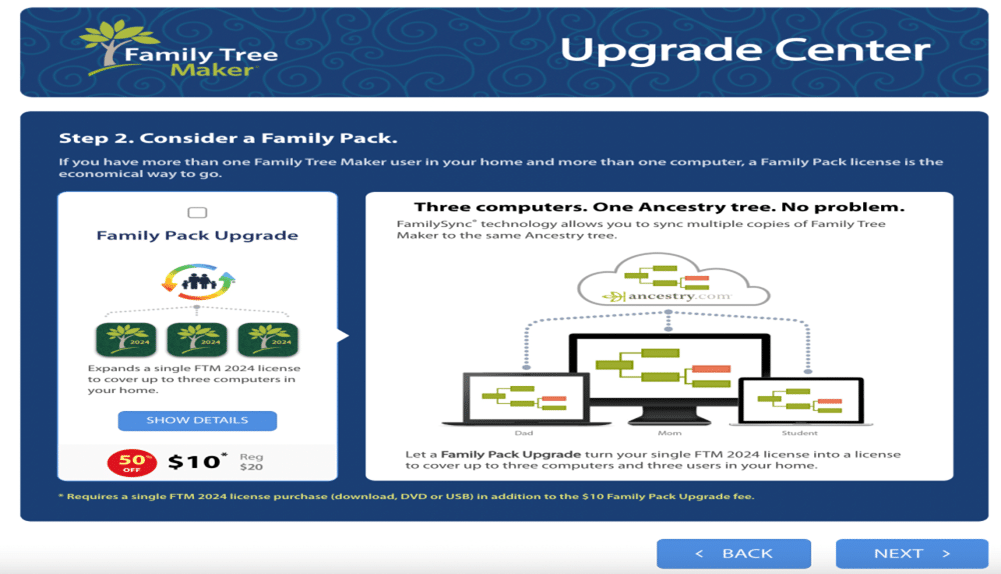
Step 6: Complete Your Order
You’re almost there! On the next page:
- Click “Order Now”
- Fill in your details as prompted
- Click “Next”
Finally, click “Complete Order” on the summary page.
Once complete, you’ll receive the download links for FTM 2024 (both Windows and Mac). These will appear on-screen and be sent to your email as well.
Make sure to click the link that matches your operating system!
Easy Steps to Downloading and Installing FTM 2024
Once you’ve received your download link:
- Click on the link for your operating system — Windows or Mac
- The installer will begin downloading
- Once it finishes, double-click the file to start the installation
- Follow the on-screen instructions.
After installation:
- Windows users will see the new FTM 2024 icon on the desktop
- Mac users will find it in the Dock or under Applications.
Important: The installer will remain on your computer after installation. Make sure to launch Family Tree Maker 2024 from the new icon (not the installer) going forward.
